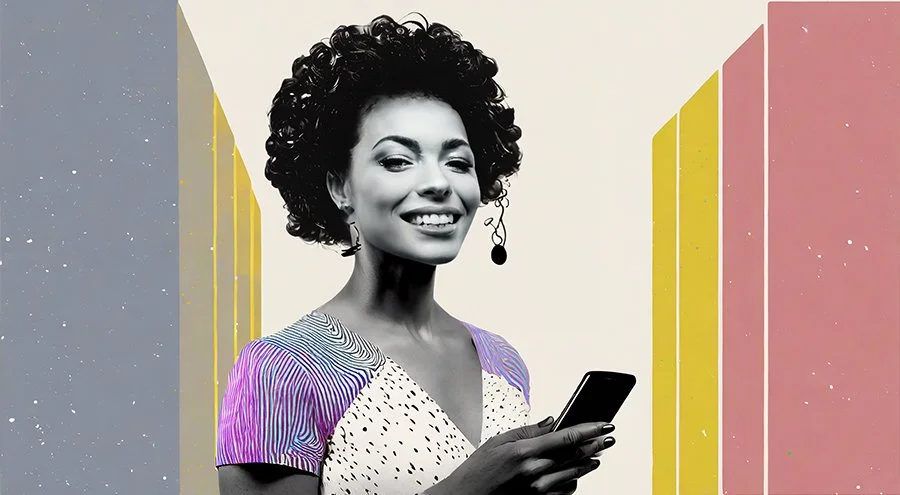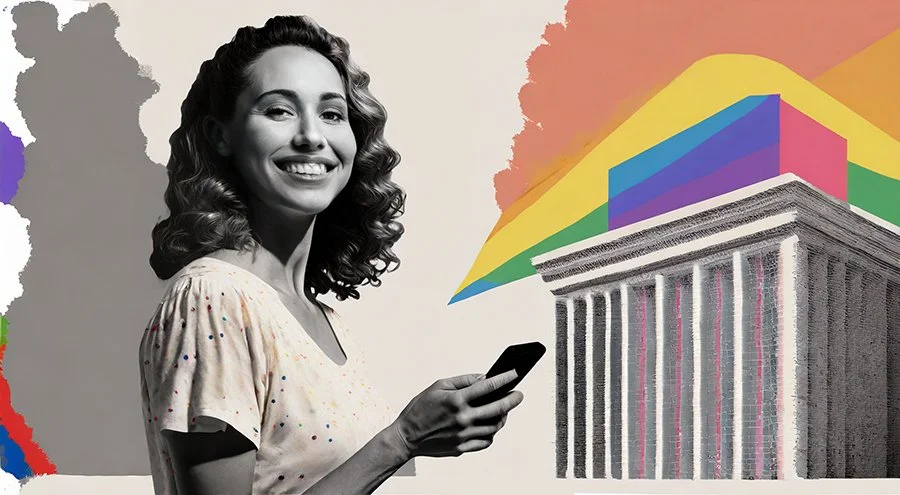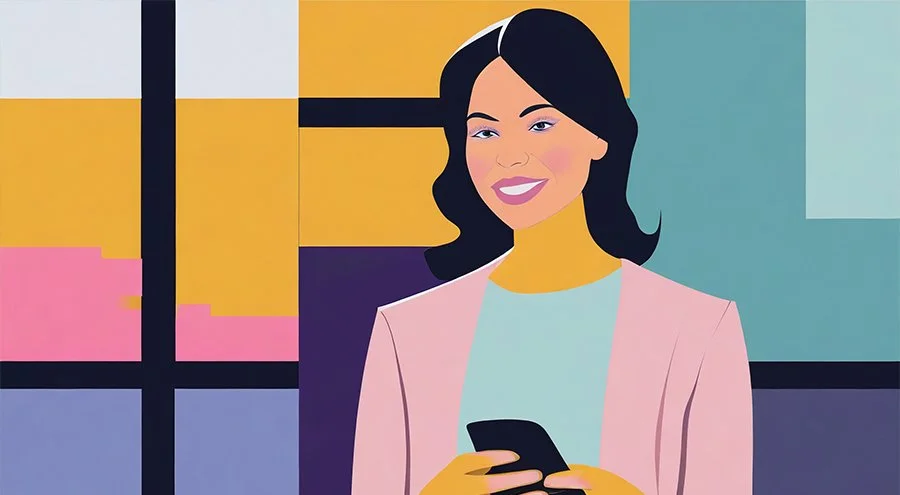Text to Image: Using Adobe’s New Firefly Generative AI in the Design Process
For many of our clients, we will use stock photography in their website and digital marketing efforts, including email campaigns and social media. This can be time-consuming because a lot of stock and lack originality and authenticity. We continuously strive to select images that seamlessly align with the subject matter while also appearing organic and relatable. Recently, we have delved into Adobe's Firefly product, a tool that empowers users to generate images through text input. Undoubtedly, this is where the future of design is heading; however, we found that, while intriguing, it wasn't quite ready for widespread adoption.
Yesterday, Adobe unveiled three new generative AI models that introduce powerful enhancements to Photoshop's text-to-image capabilities. Our initial tests have revealed a remarkable improvement in the quality of the generated images, particularly when it comes to rendering photorealistic human subjects. Furthermore, this update introduces AI-driven editing functionalities, allowing users to customize their results further. Although more testing lies ahead, we are increasingly optimistic that AI-powered images will soon become an integral part of our design process.
Instead of sifting through stock images using keywords, we can now describe our vision, and within moments, we are presented with an array of images to choose from – up to four photographic options. Users can provide descriptions of the environment, clothing, and facial expressions they desire. Interestingly, the more detailed your description, the better the results. This new iteration from Adobe marks a significant leap forward, and while we may begin incorporating AI-generated images into our client projects, it is approaching a state of readiness, with Adobe pledging to deliver further updates. Below, we showcase four examples alongside their descriptions.
Text descriptions to create the following photographic images:
Left: “A man riding a motorcycle through a modern city with the sun shining down.”
Left center: “A young business woman wearing a red sweater in a modern office.”
Right center: “A young man with back to the camera wearing a backpack walking through a city.”
Right: “A businesswomen sitting in her office with large windows behind her.”
Using Image Reference Galleries to Turn Images into Illustrations
One exceptionally captivating feature is the ability to leverage Adobe's built-in image galleries or create custom ones to transform photographic images into stunning illustrative renditions in any chosen style. As an illustrative example, we generated an image with the description "A woman smiling while holding a phone in front of a modern office building, bathed in the warm glow of sunlight." Initially, you'll find the photographic image it produced – not too bad. However, by subsequently running this image through various reference image galleries, we achieved surprisingly impressive results. In fact, one could create a comprehensive branded campaign for a client by first generating photographic images and then using a single reference image to produce a series of marketing communications visuals. Below, you'll witness the outcomes we achieved through the use of diverse reference images, ranging from modern art to watercolor to pop art. Undeniably, there is a wealth of exciting creative possibilities awaiting exploration.
Below Text Description:
“A businesswoman smiling holding a phone in front of a modern office building with the sun shining down.” Click through slideshow to view the photo in sample reference images.